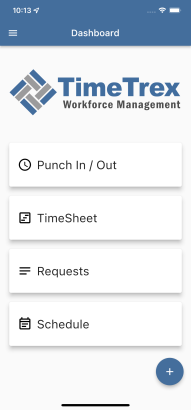Installation for Mobile Devices
Download the TimeTrex mobile app by searching for "TimeTrex", at the App Store, for Apple iOS or the Google Play Store, for Android.
After downloading the app, open it on the device and complete the Setup Wizard:
-
Will this device be used by multiple employees as a kiosk?
A kiosk device is typically a tablet mounted on a stand or a wall used as a time clock and must be activated by logging in as a supervisor or administrator.
To install the app on a kiosk device:
- Slide the toggle switch toward the right.
- Enter a Device Description to describe where the device is located, for example, Front Door or Lunch Room.
- Tap Next to continue.
- The toggle switch should be towards the left.
- Tap Next to continue.
-
Enter the URL to your TimeTrex Instance e.g. https://ondemand9999.timetrex.com
This is the same URL used when signing in to TimeTrex from a web browser. If you are unsure what the URL is, please contact your supervisor or manager.
-
Tap Next to continue.
-
Enter your User Name (assigned by your supervisor or administrator)
-
Enter your Password
If you don't remember your password, select Forgot Password? near the bottom of the screen to reset your password.
To install the app as a single employee: (usually a phone)
Employees can install the app on their mobile phones if the Stations settings allow.
Once the setup has been successfully completed, the Mobile App Dashboard will be displayed on the screen.
Mobile App Dashboard: